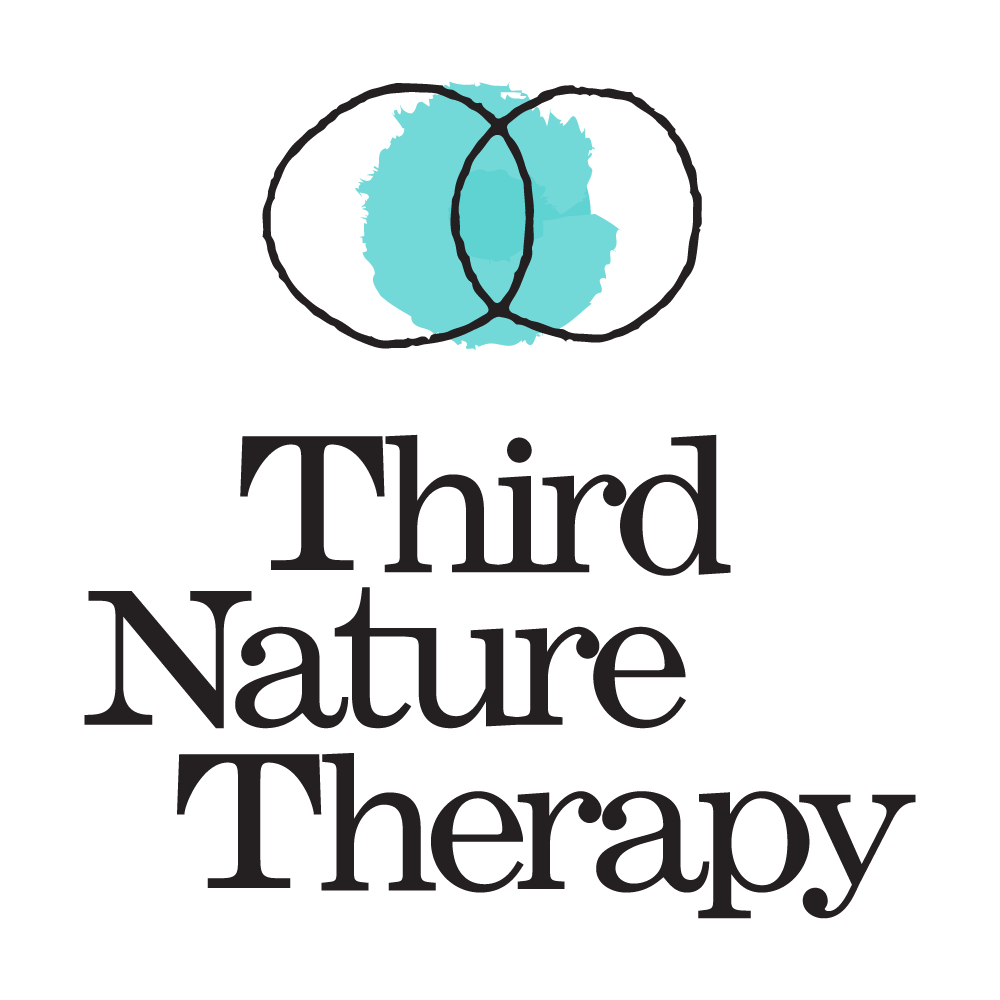How To: Update URL Slugs on Squarespace
Part of having an evolving business and brand is also having an evolving website.
As your business continues to grow, you will need to update your website to reflect the necessary changes.
The best way to make sure your website URLs are up to date is through URL redirects. In this blog post, I’m going to teach you:
URL structure
What a 301 redirect is
When to use a 301 redirect
Why 301 redirects are important
How to create a redirect to another URL on Squarespace
URL Structure
A URL is an address on the internet. It’s made up of a protocol, subdomain, domain, slug, and article permalink.
For example:
https://www.templatesbypremade.com/blog/branding-for-therapists
https:// = protocol
www = subdomain
templatesbypremade.com = domain
blog = slug
branding-for-therapists = article permalink
Squarespace calls the article permalink “URL SLUG.”
What is a URL Redirect?
According to ahrefs, “A 301 redirect indicates the permanent moving of a web page from one location to another.”
In simple terms, a 301 redirect tells the browser that the page has moved and then automatically redirects the browser to the correct page.
301 vs. 302 redirects
301 redirects are meant for permanent changes, and 302 redirects are meant for temporary changes. 301 redirects are more common than 302 redirects, and for the sake of this blog post, I’m only going to cover 301 redirects.
When to use a 301 redirect
To use a 301 redirect, the original URL can no longer exist, and the new one must exist. Ensure the old URL doesn't exist by deleting the old page, disabling it, or changing its URL.
Creating 301 redirects enhances the user experience of being on your site. The pages talk to each other better, and thus you ensure the user is reaching the correct site. A 301 redirect also transfers the old page’s ranking to the new page's ranking, which means your SEO won’t be impacted by creating a new URL. A win-win!
Let’s Learn From Example
When we first launched PREMADE, all of our blog URL slugs were exactly the same as the blog title listed in the images on the page.
This didn’t make sense for SEO purposes because our blog titles were intentionally catchy and fun (i.e., on brand) but didn’t help Google better understand what the page was about. URL structures tell Google what different pages of the website are about and how they relate to each other.
Optimizing URLs makes it easier for search engine bots to crawl and index your website to provide relevant content to searchers.
For instance, “how to write kick-ass website copy” isn’t a high-ranking keyword on google, but it is a fun and playful title to teach budding private practice therapists how to write effective copy.
Zero results
When we change the keyword to “writing website copy” we get 47 results. BIG DIFFERENCE.
So, we need to update the URL slugs to a relevant keyword AND create a 301 redirect since we don’t want anyone getting stuck on the prior page.
How to Change a Page’s URL on Squarespace
Click the gear icon of the page you want to update
Update the “URL slug” to the new URL
Click Save
Watch this video for step-by-step instructions to update your URL on Squarespace.
How to create a 301 redirect on Squarespace
Now, we need to create a 301 redirect for the old URL.
To set up URL redirects on Squarespace:
Open the Advanced panel.
Click URL mappings.
Click into the text field and add your redirects. Ensure the formatting is correct with the following section.
Click Save.
Make sure you have the correct formatting in place for the 301 redirect!
Final Step: Check Your Work!
Once you’ve created and saved the 301 redirect, type the old URL into your browser and make sure it brings you to the new URL. If you get a 404 page, go back and check your work!